Select a product
Let's start by creating the most common type of ad unit, an AdSense for content ad unit.Sign in to your AdSense account, and follow the steps below.
- 1. Click AdSense Setup
- 2. Select AdSense for content
- 3. Confirm "Ad unit" is selected
- 4. Click Continue
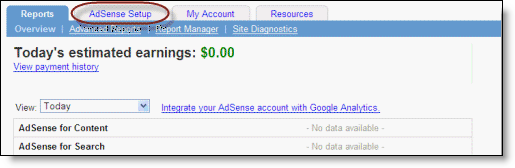
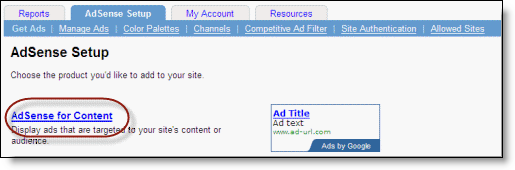
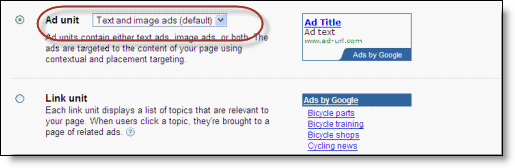
Design your ad
Now customize the design for your ad unit and name it.5. Pick your ad format from the drop-down.
We recommend using larger and wider ad formats, as these tend to perform best. For instance, if you manage a blog, consider the "Skyscraper" format for your sidebars, and "Rectangle" format after individual posts.
To see all the format options, please visit the Ad Formats page.

6. Select ad colors
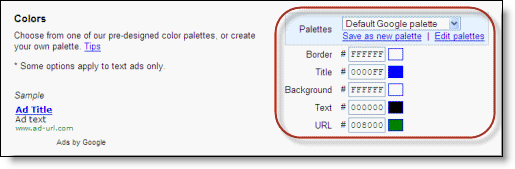
7. Click "Continue"
Add channels
Next, you'll be prompted to add channels to your ad unit. Channels can group ad units together and help you track the effectiveness of your ads. But let's skip this optional step for now -- we'll explain channels in detail later, since they're a little bit complicated for your first ad unit.8. Click "Continue"
Name this ad unit
9.Choose a name for this AdSense unit.By default, the name will include the ad unit size and created date. You can edit the default to a name that you'll recognize, so it will be easy for you to find this ad unit later if you want to change its settings. This name will appear in your code, but you can remove it from code if needed.
10.Click Submit and Get Code.
Copy the ad code
The next page shows the code for the ad unit you've designed.To copy your code, click anywhere in the "Your AdSense code" box to select its contents. You'll know the code has been selected when the entire box is highlighted in blue.
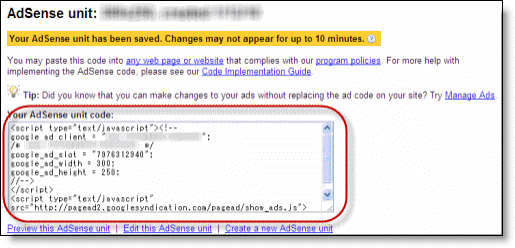
Then, from your browser's Edit menu, choose Copy in order to copy the highlighted area.
Paste the ad code
The next step is to paste the code into your website's HTML source code. To paste the code and show ads, you'll need to be able to edit the HTML source code of your pages. If you don't have access to edit the source, please contact your webmaster or hosting company.If you're not familiar with HTML, please see the detailed instructions in our Code Implementation Guide.
If you're familiar with HTML, please insert AdSense code between the opening
tag.Make sure to save the changes on your website.
Confirmation
- After you've pasted in the code and saved your site, please confirm your ad unit appears on your website.
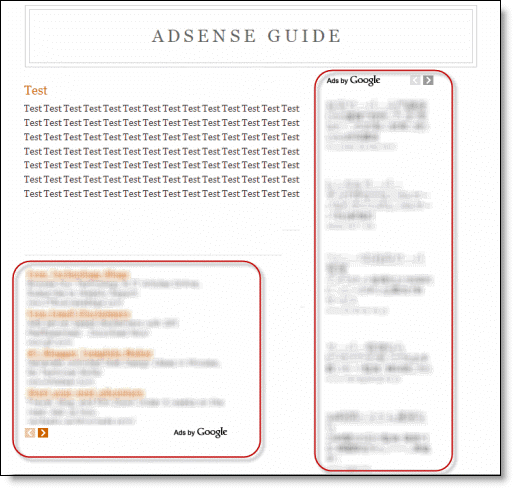
Can't see the ads?
It might take about 10 minutes before AdSense shows up in your website. Most of the time, related ads will appear within 48 hours.If you can't see ads on you site after 48 hours, please review our help to fix the problem.
See ads that aren't relevant?
This can happen for a few reasons.- Have you added ads to your page within the last 48 hours? If so, our crawler might not have had a chance to visit your page yet.
- Have you recently updated your site? Our crawler can take 1-2 weeks to learn about content you've updated.
- Do you have enough text content? Sometimes, if you don't, our crawler can't determine what it's about and won't be able to display targeted ads.


No comments:
Post a Comment