About AdSense and Google Affiliate Network for Your
BlogEasy AdSense for Your Blog
Blogger provides a simple way for you to make money with your blog. AdSense is Google's content-targeted advertising program. This means that you don't select keywords or categories for your ads. Instead, Google's servers determine what your posts are about and display the most relevant ads to your readers. So, if you blog about baseball, there might be ads for Major League Baseball memorabilia next to your post. If you blog about painting, there might be ads for art supplies.Blogger requests access to your AdSense account in order to allow us to create and place ad code on your page through our layouts and template tools. As part of this process, you may notice that Blogger is receiving "0%" of your AdSense earnings - this means that you will receive the same amount for clicks or impressions as you would creating the ad code from your AdSense account. To view any partners that have requested access to your AdSense account, and their associated revenue shares, please log in to your AdSense account, click the "My Account" tab, and choose the "Account Access" sub-tab. If you see a "grant access" link next to blogger.com, you must click this link in order to create ads with Blogger tools.
Putting AdSense on Your Blog
This integration between AdSense and Blogger is intended to make it easier for you to get up and running with AdSense on your blog. To place AdSense on your blog quickly and easily, see our help articles here:- How do I put AdSense on my blog (using Layouts)?
- How do I put AdSense on my blog (using a classic template)?
See Also: What Is AdSense?
Putting Google Affiliate Network on Your Blog
Google Affiliate Network and AdSense have integrated their payment systems to provide you with even more options to monetize your blog. To place Google Affiliate Network links on your blog:- Sign up for a Google Affiliate Network account.
- To sign up for advertiser programs, click Advertisers, then click the Join tab.
- Check out our Help Center content on generating links for your advertisers.
- Once you've chosen which links to post on your blog, copy and paste them into Notepad, Text Edit, or a similar program.
- Log into your Blogger account and go to the Layout page.
- Select HTML/Javascript under 'Add A Gadget.'
- Enter your links' HTML code (found in your Google Affiliate links management center).
See Also: What is Google Affiliate Network?
How do I show ads between my posts?
If you want to show ads between your posts but chose not to do it while initially signing up for AdSense, first go to your Template | Page Elements tab. Then, in the "Blog Posts" section, click on "Edit". A pop-up window will appear with options to configure your blog posts. Check the box next to "Show Ads Between Posts". (Note: You must be signed up for AdSense before you can check this box.)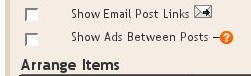 Once you check this box you'll see the configuration options for your ads. You can then select how often you would like ads to be shown after your posts.
Once you check this box you'll see the configuration options for your ads. You can then select how often you would like ads to be shown after your posts. For example, if you want ads to be displayed after every post, select "1" from the drop-down menu. (Please note that AdSense policies limits you to a total of 3 ad units per page and Blogger will automatically prevent you from going over this limit.) You can then select your ad format and colors. Once you have finished configuring your ads, click on the orange "Save Changes" button in the bottom right corner.
For example, if you want ads to be displayed after every post, select "1" from the drop-down menu. (Please note that AdSense policies limits you to a total of 3 ad units per page and Blogger will automatically prevent you from going over this limit.) You can then select your ad format and colors. Once you have finished configuring your ads, click on the orange "Save Changes" button in the bottom right corner. All about the Blogger 'Monetize' tab

AdSense Reports
Once you start generating AdSense impressions, you will begin earning money when people click on ads that show on your site.The earnings report (visible when you click on the Monetize link from your Dashboard, or the Monetize tab when viewing your blog while logged into Blogger) includes a drop-down bar with Today, Yesterday, Last 7 Days, This Month, Last Month, and All time.
Selecting an option will retrieve the relevant report directly from AdSense.
All time
If you are already an AdSense user, you will notice that Blogger created a new channel (with the URL of your blog) in your account. If you have had AdSense ads on your blog before using Blogger’s AdSense integration to insert ads into your blog, it is important to note that All time will retrieve data only from the time you connected Blogger to your AdSense account.This in no way affects your overall AdSense reporting, available directly from AdSense.


No comments:
Post a Comment